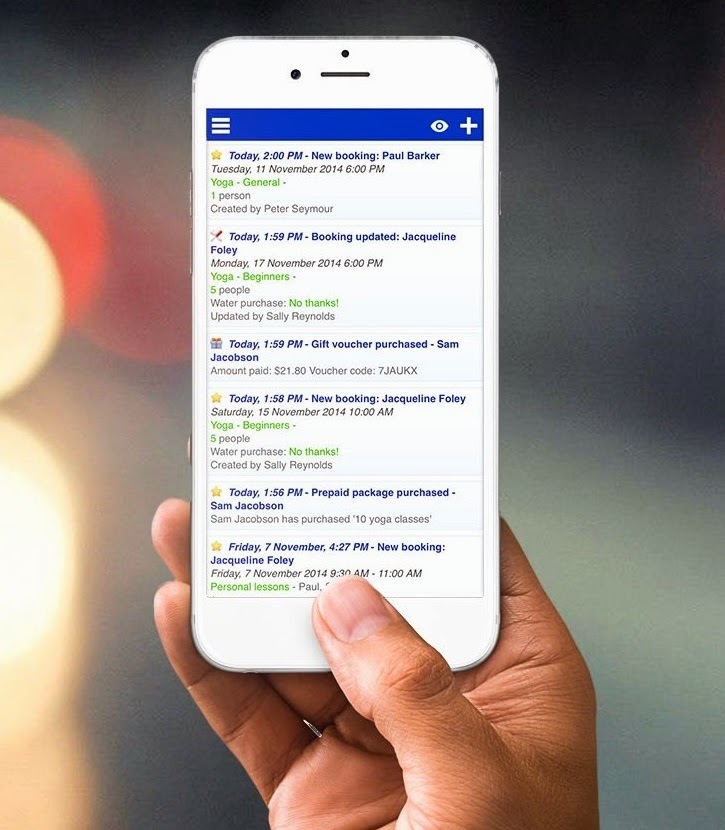
Brand new Bookeo admin mobile interface now live!
We are thrilled to announce our brand new Bookeo admin mobile interface. Thank you all for your patience!
You can now access your Bookeo back-end (Home, Calendar and Customers sections) from any smartphone or tablet.
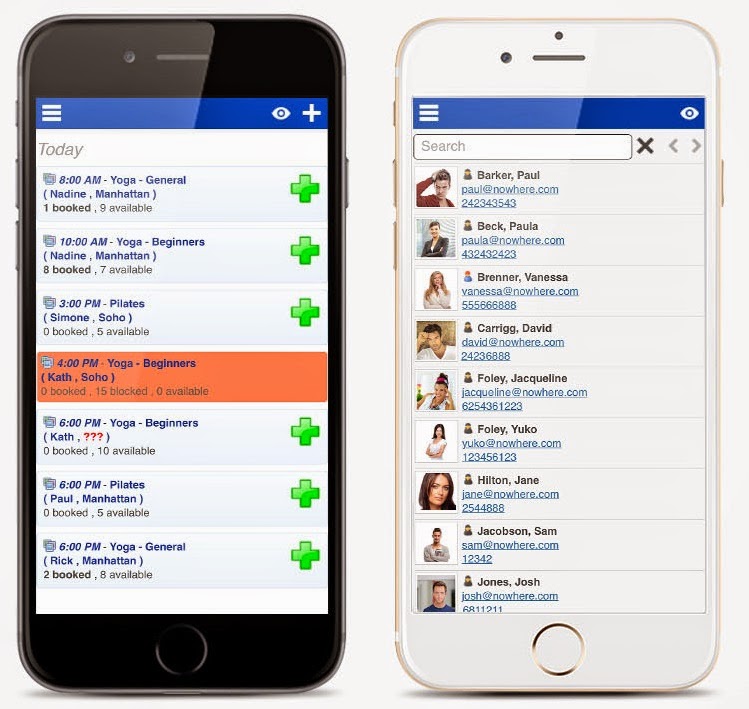 |
| Calendar and Customers page |
You can easily navigate the admin interface using the icons in the main blue toolbar, see your bookings, create new bookings, reschedule old bookings and much more!
How does the mobile interface work?
Bookeo will automatically detect the mobile device you are using and will show an interface specifically designed for the device’s capabilities and screen size.
You won’t have to install a special app and you won’t have to install new versions of the mobile interface – we will take care of system upgrades 🙂
Where can I download your app?
You don’t have to download anything! You can simply visit Bookeo Sign in page signin.bookeo.com from your mobile device and add it to your Home Screen.
How to add the app to your Home screen
For iPad and iPhone
- In Safari, visit signin.bookeo.com, then touch the action button. This is typically a rectangle with an arrow pointing up.
- On the popup menu, click on the Add to Home Screen option.
- The Bookeo icon will show. Click on the Add button.
- You’ll return to the home screen, which is now showing the new Bookeo app icon.
For Android tablets and phones
- Open the browser on your Android smartphone or tablet and go to signin.bookeo.com
- Touch the device’s menu button – it is located in different positions in different devices, but it is often to the left of the ‘Home’ button of the device.
- Click on Add shortcut to home
We recommend that you use this function only on your own device, and only if a screen lock (PIN, gesture, fingerprint, etc) is in place. When you’re signed in, you can access your Bookeo account with just one click at any time – just click the Bookeo app icon in your device Home screen.
Play around with it and let us know what you think!
