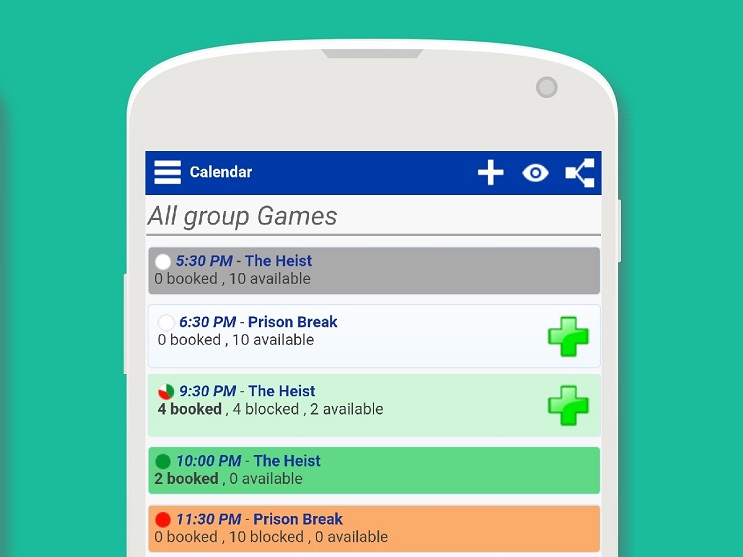
See everything easier with Bookeo’s new calendar colors
Have you noticed the new colors on your Bookeo calendar lately? With our new release, we’ve added intuitive new colors that make it super easy to see all your available, booked and blocked seats.
There’s also a new pie chart to let you see quickly how any of your games, tours or classes are filling. Plus more colors for you to custom-code your services, personal lessons and open schedule tours in your dashboard calendar.
With these three new color features, your Bookeo calendar will be easier to use.
Intuitive background colors
Your Bookeo Calendar and Home page now show your games/tours/classes with intuitive color backgrounds as follows:
- Grey = Canceled
- White = No bookings yet
- Light green = Some bookings + some available seats
- Dark green = Bookings, and no more available seats (full)
- Orange = All seats blocked
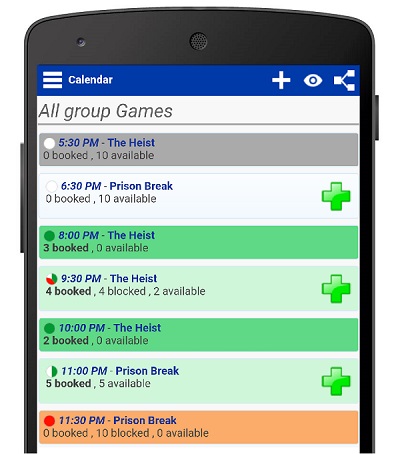
Quick-view booking pie chart
Bookeo’s new pie chart shows on the left of your game, tour, or class time. It is automatically and instantly updated, so you can now get a real-time snapshot of your bookings anywhere, anytime: the pie chart lets you quickly see the latest proportion of seats taken, blocked, and available for any game, tour, or class.
Free seats appear in white, booked seats in green, and blocked seats in red.
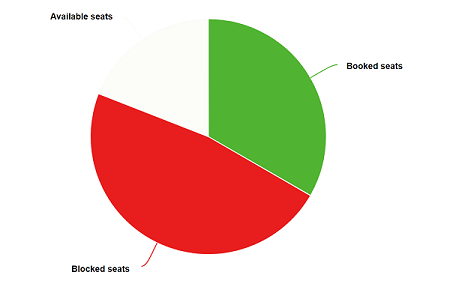
More service color-coding options
Services are easier to find and view now too. Choose from up to 12 colors to color-code your appointments, lessons, and open-schedule tours in the calendar. Who knew colors could be so useful?
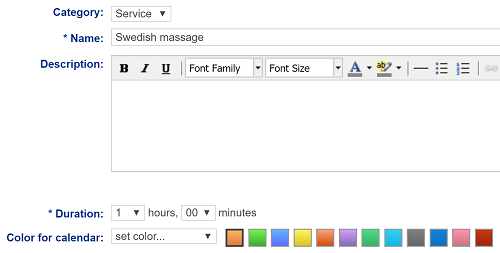
With our new color-assisted features, we hope your life and your business get just a shade easier. And as always, we’d be tickled pink if you’d let us know what you think.
