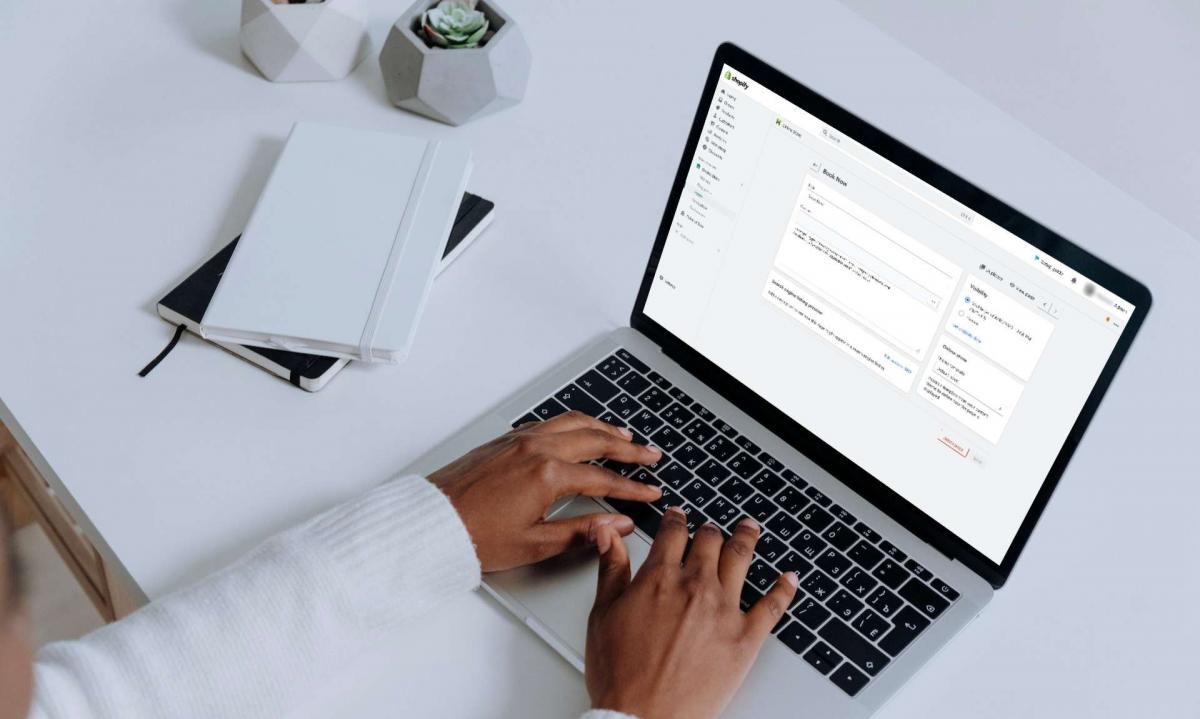
Integrate Bookings into Your Shopify Website: A Comprehensive Guide
For any service business that relies on appointments, juggling between managing these appointments, running a business, and an online store can be overwhelming.
This is why, in today’s dynamic service industry landscape, the significance of online booking solutions simply cannot be overstated. Not only do they enable 24/7 online booking functionality for your client’s convenience, but they will also facilitate seamless interactions between your business and your clients, helping your business grow.
So, if your business relies on the Shopify platform, what’s the best way to add online booking functionality to your Shopify store? In this guide, we will answer this question, and we’ll also share a step-by-step guide on how to transform your store into a fully functional receptionist for your business.

Without further ado, let us begin right away.
Why Add Online Booking Functionality to Your Shopify Website?
Today’s customers simply expect the convenience of booking their appointments online. In fact, more and more customers now book their services outside business hours and even on weekends/holidays.
If you don’t provide 24/7 online booking functionality on your Shopify store, your potential clients will simply move to your competitors.
Below are some key benefits of adding a booking calendar to your Shopify website:
- Convenience: Time is valuable, and customers appreciate the convenience of booking appointments whenever they have free time. They simply expect to be able to book their appointments with just a few clicks, at their convenience, and without any hassle.
- 24/7 Availability: As discussed, many customers today prefer booking appointments outside of business hours. If your business only offers phone-based booking during work hours, you may lose potential customers. With an online booking functionality, you can accept appointments 24/7, allowing customers to book your services at their convenience.
- Mobile Accessibility: With more people using mobile devices to browse the internet, online booking allows customers to book services from anywhere and on any device. Allowing customers to book your services from their mobile devices will provide them with the flexibility to book your appointments from anywhere.
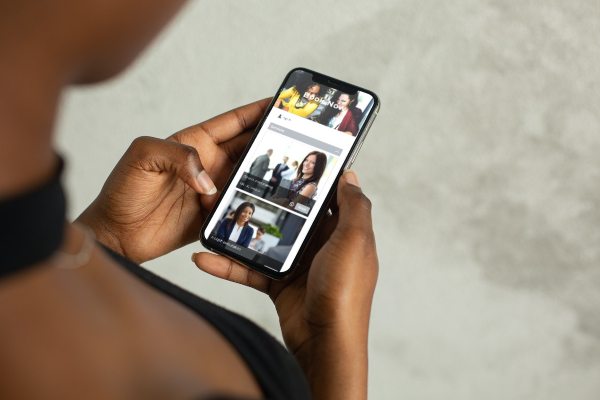
- Reduced Friction: Traditional booking methods (i.e., phone-based or email-based) often involve lengthy back-and-forth communication, leading to miscommunications, errors, and missed opportunities. Online booking streamlines the process with an intuitive, clickable calendar where customers can view availability and choose the desired services/time slots easily. This can reduce or even eliminate friction for your clients, allowing them to easily get the services and time slots they prefer with ease.
- Customer Data and Insights: Online booking solutions like Bookeo automatically collect and organize valuable customer data. Businesses can then leverage this data to improve their products/services, business operations, and marketing strategies.
Simply put, having an online booking functionality on your Shopify store can be beneficial for both your business and your clients. You can effectively reduce no-shows with automatic reminders, prevent double bookings and other human errors, and enhance customer satisfaction.
Online booking is simply a must for any service business that wants to stay competitive.
Choosing The Right Online Appointment Software
The best and most cost-effective way to add booking functionality to your Shopify store is to integrate online appointment software into the Shopify website. The alternative is to build everything from scratch, which is both more time-consuming and expensive.
There are a lot of online appointment/scheduling solutions available in the market. Choosing the right one for your Shopify can be a challenge, but at the same time, it is critical to ensure a streamlined booking process and optimal customer experience.
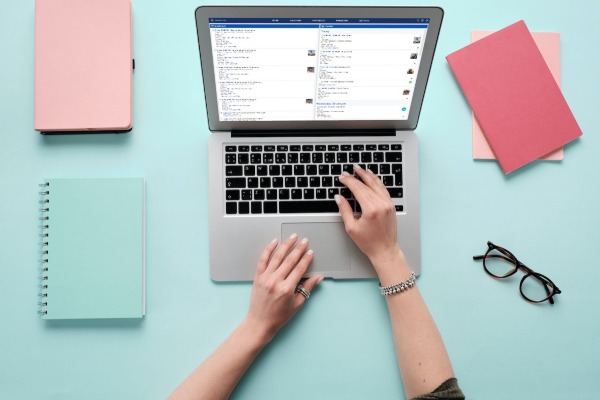
Here are some tips to help you make an informed decision when choosing a booking solution to integrate with your Shopify store:
- Identify your business needs
Before weighing between different software options, it’s best to first clearly define your specific business requirements. Some key concerns to consider:
- The types of services (and appointments) you offer
- The frequency of bookings and number of clients
- The complexity of your scheduling needs (i.e., if you offer a number of services with a lot of personalizations.)
- The integrations you require with existing systems
- Compatibility with Shopify
Of course, you should make sure that the appointment software candidate(s) is compatible with Shopify. A good way to confirm this is to check whether there’s an official integration and support documentation for this integration.
- Features and functionality
Based on the requirements you’ve identified, evaluate the features and functionalities offered by different solutions. The idea is to look for features that align with your requirements.

Below are the core features of an appointment scheduling solution:
- Booking calendar: An interactive calendar interface for customers to schedule appointments.
- Appointment management: Tools to manage bookings, including scheduling, rescheduling, and cancellations.
- Customer reminders: Automated reminders to reduce no-shows and improve customer service.
- Payment processing: Integrated payment options to accept deposits or full payments at the time of booking.
- Staff management: Features to manage staff schedules and assign appointments.
Evaluate the flexibility of the scheduling options, for example, whether you are able to set different appointment durations and accommodate different types of services.
- User-friendly interface
Evaluate whether the software solution is intuitive and user-friendly for both you (your team) and your customers.
Both you and your customers should find the solution easy to use and navigate.
- Customization options
You’d want a solution that allows for customization and personalization so you can customize the booking page(s) to match your brand identity. Also, evaluate whether the solution offers the ability to integrate schedule functions seamlessly into your Shopify website.
- Mobile-friendliness
Check whether the appointment software adopts a mobile-responsive design. Recognize that many customers/clients will access your website and book appointments from their mobile devices, so you should choose a solution that works well on different screen sizes.
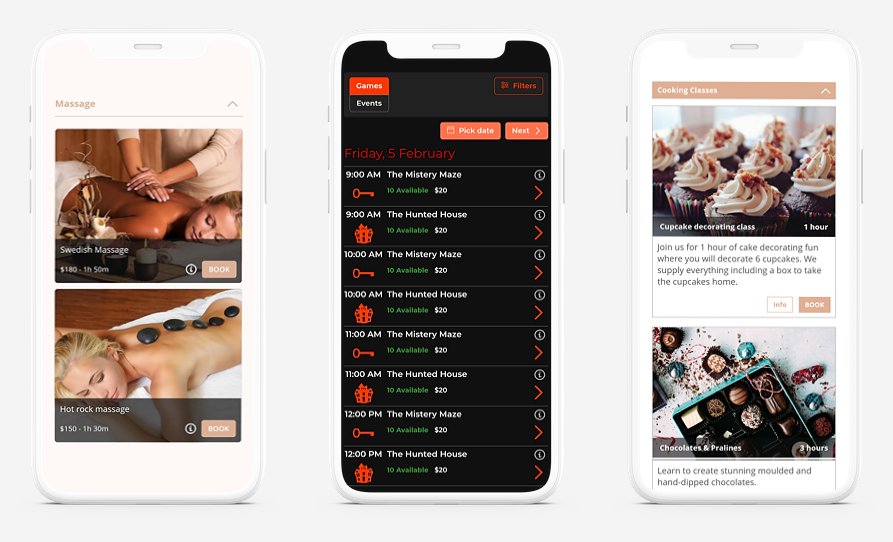
- Integrations and compatibility
Assess whether the online appointment software integrates not only with your Shopify website but also with other solutions you’ve already used, such as your CRM, online calendar systems (i.e., Outlook, Google Calendar,) marketing automation platforms, etc.
Seamless integrations with your other tools and systems can help streamline your data flow and overall efficiency.
- Pricing
The online appointment software may offer a wide variety of pricing plans based on features and usage levels. Determine a budget, and choose a plan that is both suitable for this budget and aligns with your requirements.

Also, make sure the plan is scalable so you can upgrade as your business grows.
- Evaluate customer support quality
Assess the quality and promptness of customer support offered by the software provider.
If you are in search of a suitable booking calendar for your Shopify website, Bookeo is the ideal choice that perfectly fits your requirements. Bookeo is a versatile and robust online scheduling platform, suitable for any type and size of business. Here are some of the features and benefits that make Bookeo the perfect solution for your business:
- Ease of use: Bookeo offers an intuitive and user-friendly interface. So, it’s easy for your staff, service providers, and clients to use the booking functionality of Bookeo. Easily create and manage your booking calendar while your customers can book your services with just a few clicks.
- Flexibility: Bookeo offers various options that cater to the booking needs of different businesses. For instance, you can schedule one-on-one appointments, recurring appointments, and group appointments.
- Scalability: Bookeo is a highly scalable solution that can cater to your needs as a growing business. It allows you to add more staff members, service options, and locations as your business expands.

- Cost-effective: Bookeo offers multiple pricing plans to cater to the needs of businesses of different sizes, ensuring cost-effectiveness.
- Reliable customer support: Bookeo provides 24/7 technical support to ensure that you always have access to the help you need. Whether you have a query or need assistance with a technical issue, Bookeo’s customer support team is always ready to help.
Integrating Bookeo with Your Shopify Store: Step-By-Step Guide
Now that you’ve chosen Bookeo as your online appointment booking solution, in this section, we’ll walk you through the process of integrating Bookeo with your Shopify page.

Let’s start with the first step.
Step 1: Prepare Your Accounts
-
- Bookeo Account: If you haven’t already, register and create a Bookeo account. You’ll come back to this account a lot throughout this integration process, and it will be your central hub for setting appointment rules/policies, managing appointments, and customizing your booking experience.
- Choose the Bookeo product for your business. The 30-day free trial will allow you to fully test the system before upgrading to a paid plan.
- Familiarize yourself with Bookeo before integrating it with Shopify. Explore the dashboard and try the different customization options and settings available. Try to familiarize yourself with its various features.
- Bookeo Account: If you haven’t already, register and create a Bookeo account. You’ll come back to this account a lot throughout this integration process, and it will be your central hub for setting appointment rules/policies, managing appointments, and customizing your booking experience.
- Shopify Admin Access: By now, you should already have a Shopify account. Make sure you have access to your Shopify admin, where you’ll integrate the Bookeo booking widget.
Step 2: Setting Up The Integration in Bookeo
In this step, we’ll prepare the integration from the Bookeo side of things, and you can follow the following steps.
- Log in to your Bookeo account, then click on Settings>Theme and Layout>Website integration. You’ll arrive at the page as shown in the image below.
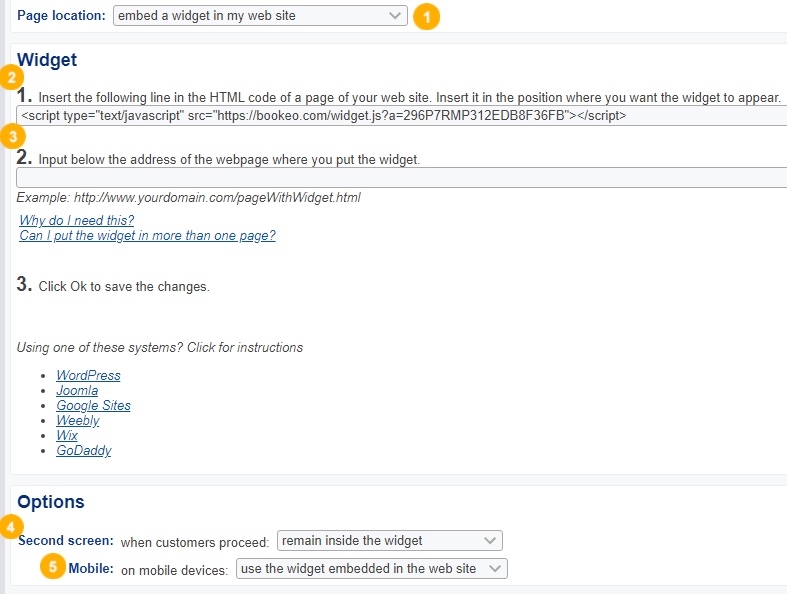 Click on the Page location (number 1 on the image), and in the dropdown menu, select the option embed a widget in my web site.
Click on the Page location (number 1 on the image), and in the dropdown menu, select the option embed a widget in my web site.- Copy the widget code shown in the Widget section (number 2 on the image.)
- In the Options section, click on the Second screen’s dropdown menu (number 4 in the image), and select either: remain inside the widget, or open a separate full-screen page
- In the Options section from the Mobile’s dropdown menu (number 5 on the image), and select either: use the widget embedded in the web site, or enlarge the widget to full screen
If you need more information on the options offered by Bookeo for the mobile widget, you can click here.
Step 4: Setting Up Integration in Shopify
- Leave the Bookeo tab open in your browser, and open a new tab. Go to the Shopify website.
- Login as admin to your Shopify account.
- Click Pages, then create a new page (or if you already have a booking page, choose this page instead)
- Click on the <> button
- Paste the widget code you’ve copied before (on step 3), in the Script Editor, as shown in the image below (number 6)
- Click Save
- Click View Page to preview the page
Step 5: Finalize the Setup
- Go back to the Bookeo tab, and in the Widget section (number 1 on the first image) paste the URL of your booking page (number 3 on the first image).
- Click Save.
Make sure that your Shopify website and the booking page are accessible by Bookeo. Bookeo will check the presence of this copy-pasted widget code on the Shopify page and won’t be able to save the changes if it cannot find the widget code.
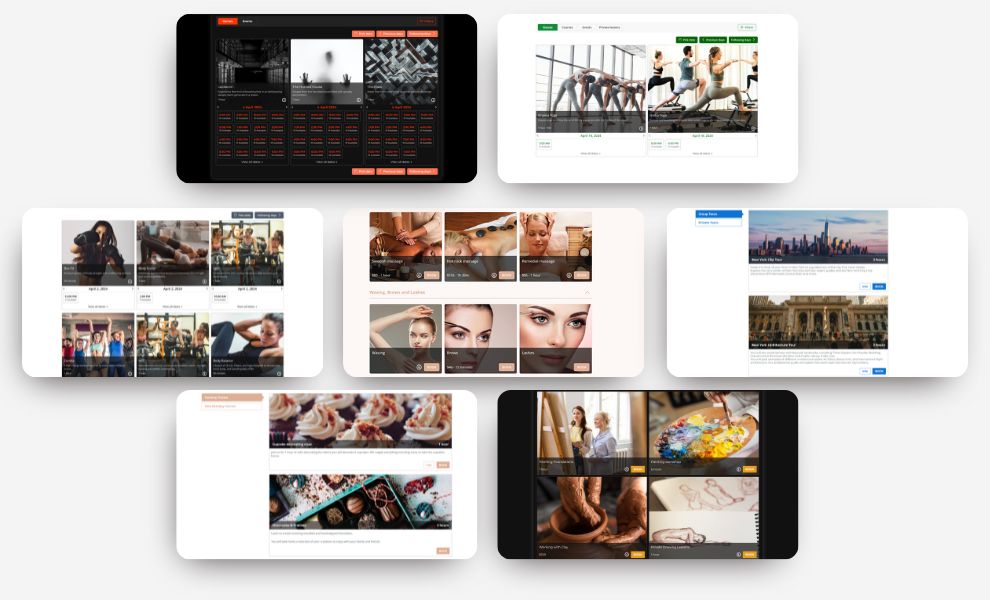
If your Shopify website is not accessible somehow, you can email Bookeo’s support team (support@bookeo.com), and they will assist you.
Step 6: Testing the Booking Calendar System
Now that you’ve finalized setting up the booking calendar system on your Shopify store, the next step is to conduct a test run.
Don’t underestimate the importance of this step. It’s critical to ensure that everything is working properly and to identify any potential issues before launching the page to the public.
The objective of this test run is to put yourself in a potential client’s shoes and evaluate the user experience.
Here are the steps to follow when testing your Shopify booking calendar system:
- Visit your Shopify store and navigate it just like a potential client would. Check whether it loads fast enough and if there are any glitches or other issues. Test opening it from mobile devices to check mobile-friendliness.
- Locate the booking page or widget on the Shopify store. Evaluate how easy it is to find the widget, whether it is prominently displayed, and whether there are better locations to put the booking page or widget.

- Try booking an appointment:
- Choose a service or appointment type that you offer. If there are any advanced options (one-on-one vs. group appointments, etc.), try taking any of these options.
- Choose a service provider (optional) if your business has multiple service providers.
- Try choosing different dates and time slots to ensure the booking calendar is functioning properly, then pick a time slot.
- Fill in the necessary information (name, contact information, etc.) required for the appointment. Try to identify any errors or issues.
- Confirm the appointment booking. Check whether you receive a confirmation email.
1. During this test run, evaluate the user experience in the following factors:
- Display accuracy: make sure all content, images, and page elements are properly displayed on the website and especially evaluate the booking page or widget.
- Intuitiveness: Is the booking process streamlined enough? Are there too many steps? How user-friendly is every step?
2. Consider involving team members and service providers, as well as a select group of clients, during the test runs. They may be able to provide unique insights in their feedback and help you identify areas for improvement.

By following these steps, you can ensure that your Shopify booking calendar system is functioning properly and providing a seamless user experience for your clients.
Step 7: Troubleshooting and Optimization
It’s time to address any issues that you may have identified during the test run.
Below are some tips to help you troubleshoot and optimize your Shopify website’s booking page/widget:
- If your booking page is loading slowly, consider optimizing your website’s page speed. Additionally, you can improve your site’s server response time by upgrading your hosting plan or investing in private hosting. If you’re unsure about what to do, consult your current hosting provider first to see if they can offer a viable solution.
- Ensure that content and images are displayed properly on the booking page/widget.

To optimize the booking process on your Shopify store, consider the following tips:
- Streamline the booking process as much as possible. Reduce the number of steps required and only capture the necessary information to minimize the amount of data customers must input. This will also address data privacy concerns.
- Ensure that customers can easily understand which services and service providers are available and how to book an appointment.
- If you offer multiple services, allow customers to book multiple services with a booking cart. This can save them time and streamline the overall booking process.
- Offer customers the ability to pay for their appointments during the booking process. This can save your business time and hassle during the appointment, provide more convenience for clients, and help your cash flow.
- If necessary and if supported, try integrating your booking page with other software that can help you streamline the booking process and improve efficiency.
By following these troubleshooting and optimization tips, you can ensure that your Shopify website’s booking page is running smoothly and efficiently. This will help you provide a better customer experience and ultimately drive more bookings and revenue for your business.
Step 8: Monitor and Improve
Now that you have successfully integrated bookings into your Shopify store, it is crucial to monitor its performance continuously and measure the success of your implementation. This will help you identify what is working and what could be improved further.

To monitor the booking calendar’s performance, you can use various metrics, including:
- Number of bookings/booking volume: Keep track of the total number of appointments booked through the online booking calendar.
- Booking conversion rate: Monitor the percentage of website visitors who successfully book their appointments.
- Customer retention: Keep an eye on the number of repeat businesses and whether the new online booking system improves customer loyalty.
- Revenue growth: Measure the impact of your online booking system on the business’s bottom line.
- Average booking value: Track the average amount of money that customers spend when they book an appointment online.
- Customer satisfaction: Gather feedback from customers through surveys or interviews to understand how satisfied they are with your online
Closing Thoughts
In summary, if you want to add bookings functionality to your Shopify website, you can follow these simple steps:
- Choose and sign up for an online scheduling service that integrates with Shopify, like Bookeo.
- Connect the booking solution to your Shopify store by following the solution’s instructions.
- Create a booking page on Shopify.
- Customize the booking page with accurate information and optimize it as per your requirements.
- Publish the scheduling widget/page.
By following these steps, your customers can now easily book appointments with your business directly on your Shopify store. Enabling 24/7 online booking and appointment scheduling on your Shopify website can save your business both time and resources while also improving customer satisfaction and loyalty. In today’s digital age, a streamlined booking process can make a significant difference in the success of a service business.

